Timeline Auto-Sync: Getting Started
Requirements
- A board with a Timeline column
- At least one Date column
- For subitem sync: Knowledge of how to find Column IDs
Basic Setup
1Find Timeline Auto-Sync in the Automation Center
Navigate to your board's Automation Center and find Timeline Auto-Sync in the Apps section.
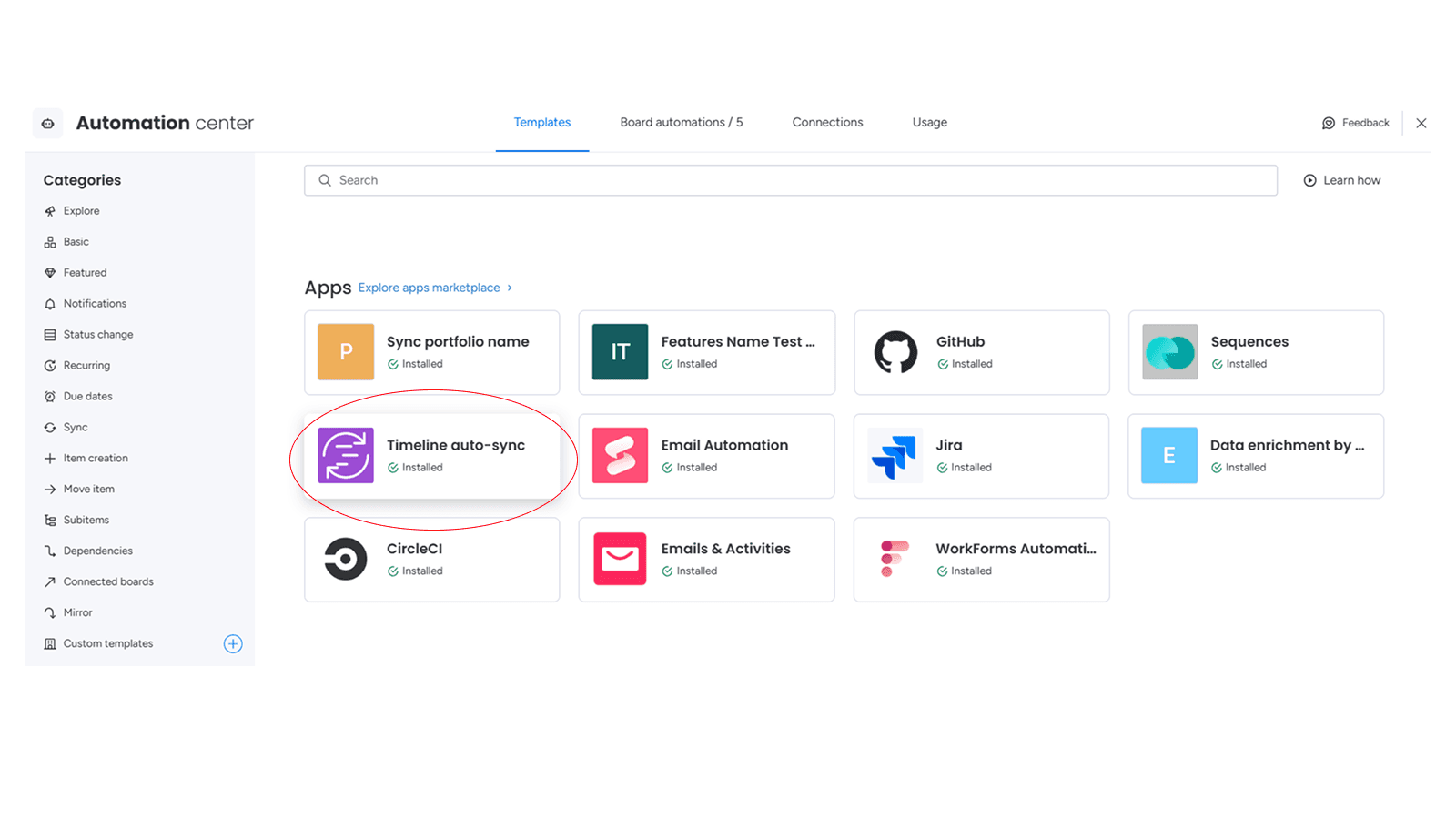
💡 The app is located in the Apps section of your Automation Center
2Overview of Available Templates
Timeline Auto-Sync offers 5 different automation recipes. The next step will help you choose the right one for your needs.

💡 We'll help you choose the right template in the next step
Choose Your Use Case
Select what you want to achieve:
📅
Date Columns → Timeline
Automatically update Timeline when Date columns change
📊
Timeline → Date Columns
Sync Timeline changes back to Date columns
🔧
Work with Subitems
Sync Timeline and Date columns for subitems (requires Column IDs)
Need Help?
If you have any questions or need assistance, contact our support team at support@roba-solutions.com